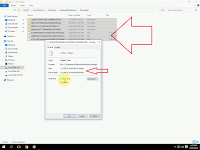 Windows 10 create update caches and temporary files in the pc, this will took lot of memory of your pc, but deleting windows 10 caches and doing some setting will give big free space in the pc, just follow these easy steps to know how to delete unwanted caches and make space in windows 10 pc. (Do it on your risk)
Windows 10 create update caches and temporary files in the pc, this will took lot of memory of your pc, but deleting windows 10 caches and doing some setting will give big free space in the pc, just follow these easy steps to know how to delete unwanted caches and make space in windows 10 pc. (Do it on your risk)1. In start type and open “Services”
2. Scroll down and find the “windows update” right click and “Stop”
3. In start type and open run command, in run copy & paste this “C:\Windows\SoftwareDistribution\Download” and hit enter, select all and delete.
4. Again go to run copy paste this “C:\Windows\SoftwareDistribution\DeliveryOptimization” and hit enter, select all and delete.
5. Go to “Setting” – “Update & Security” – “Advance Options” click on “choose how updates are delivered”
6. Turn off bandwidth sharing toggle button, after this go to “services” and start widows update
Watch video tutorial… Please like, share & subscribe






EmoticonEmoticon