 Battery not charging issue is a very common problem in laptops, even charger working and plugged in, but still not charging, so there is simple method to fix this problem without doing any hard work, just follow these steps (Do this on your own risk), but before doing this unplug the charger and remove and reinsert the battery and see if its working.
Battery not charging issue is a very common problem in laptops, even charger working and plugged in, but still not charging, so there is simple method to fix this problem without doing any hard work, just follow these steps (Do this on your own risk), but before doing this unplug the charger and remove and reinsert the battery and see if its working.1. In start type and open “Device Manager”
2. In batteries right click on “Microsoft ACPI-Complaint Control Method Battery” and click on “Uninstall”
3. After this again click on battery and right click on “Microsoft ACPI-Complaint Control Method Battery” and click on “Update Driver Software”
4. Click on “Search automatically for updated driver software” after update software, reboot your laptop.
Watch video tutorial… Please like, share & subscribe

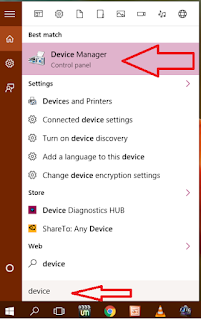

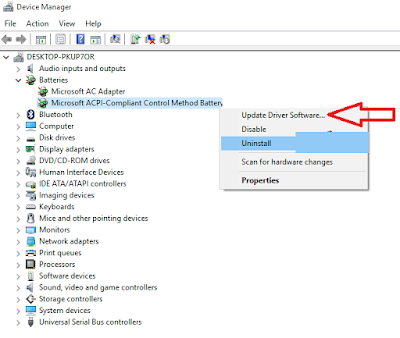

EmoticonEmoticon