 Before you do any hard work to fix USB port issues, you should try this easy methods, sometime USB close itself and leave you clueless, we actually don’t find exact issue of USB, so here I will show you three easy ways to fix USB ports not working issue in Laptop or desktop in windows 10/8.1/7.
Before you do any hard work to fix USB port issues, you should try this easy methods, sometime USB close itself and leave you clueless, we actually don’t find exact issue of USB, so here I will show you three easy ways to fix USB ports not working issue in Laptop or desktop in windows 10/8.1/7.1. First: Turn off and Turn On laptop or desktop, sometime this will fix the problem, if not than continue.
2. Second: press “Windows+R” type “devmgmt.msc” and hit enter extend “Universal Serial Bus Controller” if you found any Unknown USB Device marked with a yellow warning sign than right click on that and “Update Driver Software”
3. Third : Right click on “Battery icon” select “Power Options” in Power Saver click on “Change plan settings”
4. Click on “Change advanced power settings
5. In this box find and extend “USB Setting” – usb selective suspend setting, now disable both “On Battery” and “Plugged in” hope this will fix your USB port issues.

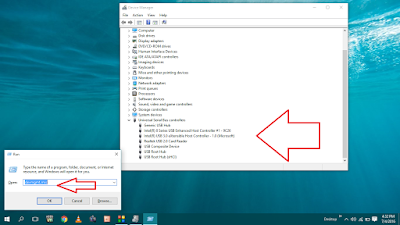
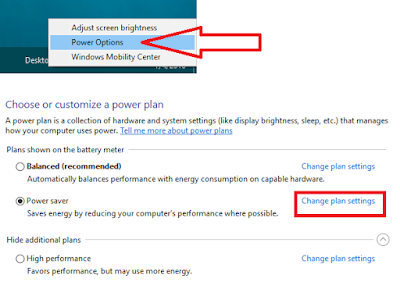
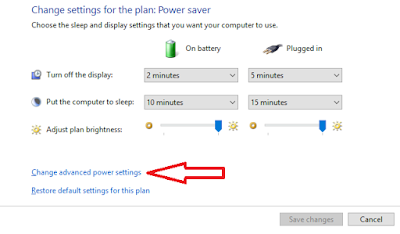
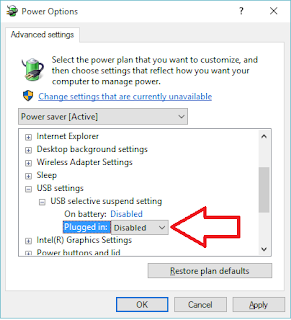
EmoticonEmoticon