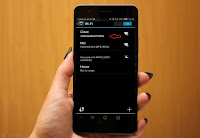 Sometime we face wi-fi issues like authentication error, connecting problem or continue disconnecting, in this situation, before you do any hard work, try this easy methods, hope this will help to fix wi-fi issues in your android phone and tablet.
Sometime we face wi-fi issues like authentication error, connecting problem or continue disconnecting, in this situation, before you do any hard work, try this easy methods, hope this will help to fix wi-fi issues in your android phone and tablet.1. First check the router setting, open browser in the laptop or desktop, in address bar type router ip address, if you don’t know router ip search in google just type router company name and ip for example “d-link router ip”
2. Login to router go to “Setting” select “Wireless Setting” in Security mode select “WPA2-PSK” and “ok”
3. In the phone go to “Setting” – “Wi-Fi” – “Advance Setting”
4. Select “Always” for Keep Wi-Fi on during sleep and “Disable” Scanning always available
5. After this, if still have problem! tap on “Wi-Fi connection” and tap on “Forget” and reconnect





EmoticonEmoticon