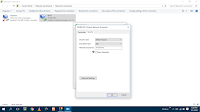 Are forgot wi-fi password? Yes sometime its happen, we use wi-fi connection in laptop or laptop for a long, but we don’t remember the password, in this article I will shows easy way to see wi-fi password in windows pc or laptop, this method will work windows 10/8.1/7.
Are forgot wi-fi password? Yes sometime its happen, we use wi-fi connection in laptop or laptop for a long, but we don’t remember the password, in this article I will shows easy way to see wi-fi password in windows pc or laptop, this method will work windows 10/8.1/7.1. In start type and open “Network connections”
2. Double click on “Wi-fi” and click on “Wireless Properties”
3. Click on “Security” and check on “Show characters” this is your wi-fi password
Watch video tutorial.. Please like, share & subscribe




EmoticonEmoticon