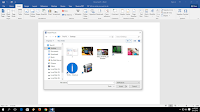 When you click on insert pictures in MS Word by default it will take you in Picture folder, but some time we save picture in different folder and drives, it will really irritate to change picture location each time when we browser, so here I will shows how to change default insert picture location in Microsoft Word, this method will work Word 2007, 2010 and 2016.
When you click on insert pictures in MS Word by default it will take you in Picture folder, but some time we save picture in different folder and drives, it will really irritate to change picture location each time when we browser, so here I will shows how to change default insert picture location in Microsoft Word, this method will work Word 2007, 2010 and 2016.1. Open the Word document click on “File” – “Options” scroll down and find the “General” now click on “File locations”
2. Select “Images” click on “Modify”
3. Select your desire folder or drive and “ok” “ok”
4. That’s it from next when you click on insert picture it will redirect you selected folder or drive, for revert setting do the same like, file – option-general-file location-images-modify and select the “picture” folder and than “ok”




EmoticonEmoticon